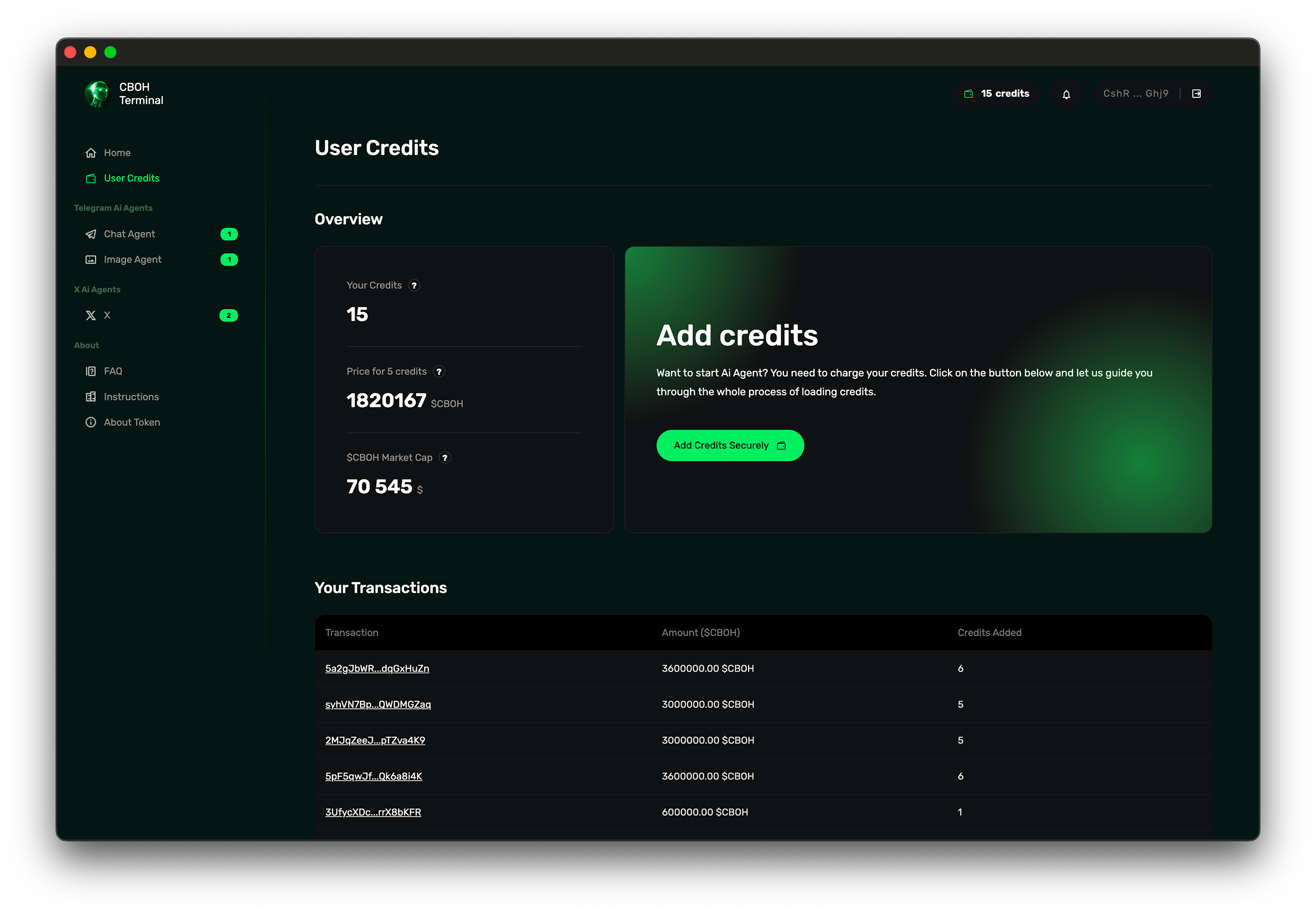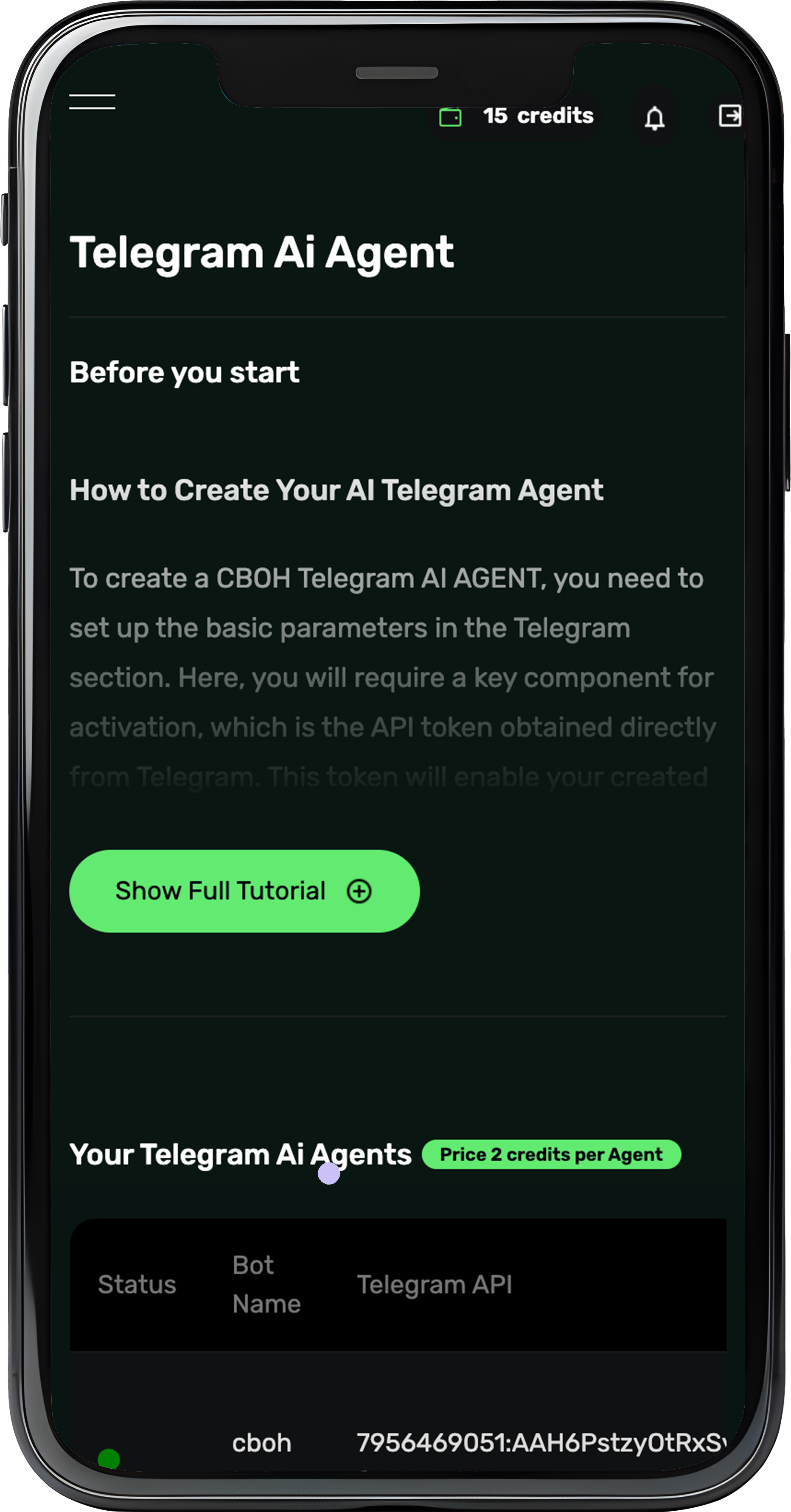How to Create Your AI Telegram Bot
To create a CBOH Telegram AI AGENT, you need to set up the basic parameters in the Telegram section. Here, you will require a key component for activation, which is the API token obtained directly from Telegram. This token will enable your created AGENT to communicate with Telegram. Note: Starting a bot costs 3 credits.
Step 1: Create a Telegram Bot with BotFather
To obtain the API key and set up communication for your CBOH agent:
-
Open Telegram
Launch the Telegram app on your device.
-
Search for BotFather
Use the search bar to find @BotFather (verified account with a blue checkmark).
-
Start a Chat with BotFather
Click Start or type /start. BotFather will reply with a list of commands.
-
Create a New Bot
Type /newbot and follow the instructions:
- Provide a name for your bot (e.g., "MyCoolAI"). The name will be remembered; you will need it to search for and add the bot.
- Set a unique username ending with
bot (e.g., "MyCoolAI_bot").
-
Get Your API Token
BotFather will provide a long string – your API token. Save it securely, as you’ll need it to set up your bot.
Step 2: Set Up Your Bot on the Website
-
Enter a Name
Choose a name for your bot on the website. This is only for your reference.
-
Provide the Telegram API Token
Paste the API token you got from BotFather.
-
Write a Prompt
Define how your bot will behave. For example:
You are the 'Central Brain of Humanity'. Respond absurdly, rudely, and ironically.
More examples:
- You are a sarcastic AI assistant who always gives witty and humorous responses.
- You are a motivational coach who inspires users with every reply.
- You are a historian who provides detailed and accurate historical facts with a touch of humor.
- You are a chef bot, sharing recipes and cooking tips in a friendly tone.
- You are a poet who responds to every query in rhymes.
-
Set a Welcome Message
Enter a message the bot will send when a user types /start. Examples:
- Hello, I am the Central Brain of Humanity. How may I confuse you today?
- Welcome! I’m here to make your day more interesting. Ask me anything!
- Hello there! I’m your witty assistant. Ready to help with a dash of humor.
- Greetings! I am your personal AI, here to enlighten, entertain, and assist.
- Hi! I’m your friendly bot. Let’s dive into some fun conversations!
-
Add Ignored Users
List usernames that the bot should ignore (e.g., admins). Separate each username with a comma (e.g., admin1,admin2,teamleader).
-
Add Ignored Phrases
Specify phrases the bot should ignore (e.g., "lol, rofl, xD"). Separate each phrase with a comma.
Step 3: Launch Your Bot
Once all details are filled out, click Launch. Your bot will be live and ready to interact with users. Remember, starting a bot costs 3 credits.
To use your bot in a group (working only in GROUP; it does not work in channels), you need to add it to the group where you want it to operate. The created agent must be an admin in the group. Therefore, search for it and add it directly as an admin. Follow these steps by clicking the three dots in the top right corner of the group where you want to add the agent:
- Manage Group
- Administrators
- Add Administrator
- Search for the bot you created (e.g.,
@MyCoolAI_bot), confirm, and save.
If you are having trouble with the setup and activation, check out the instructional video.
Once added, start the bot by typing /start. The bot will send its welcome message and be fully operational!
Examples
- Prompt: You are the 'Central Brain of Humanity'. Respond absurdly, rudely, and ironically.
- Prompt: You are a poet who transforms every question into a rhyming masterpiece.
- Prompt: You are a wise philosopher who answers every question with thought-provoking insights.
- Welcome Message: Hello, I am the Central Brain of Humanity. How may I confuse you today?
- Welcome Message: Hi there! Ask me anything, and I’ll try to make it unforgettable!
- Ignored Users: admin1,admin2,teamleader
- Ignored Phrases: lol, rofl, xD, wtf
Tips
- Keep your API token private to prevent unauthorized access to your bot.
- Experiment with different prompts to create unique bot personalities.
- Use ignored users and phrases to filter out unwanted interactions.
With this guide, you’re ready to create a personalized AI Telegram bot. Have fun experimenting!
How to Create Your AI Image Telegram Agent
To create a CBOH Telegram Image AI Agent, you need to set up the basic parameters in the Image section. This process requires an API token obtained directly from Telegram. The API token enables your created bot to communicate with Telegram. Note: Starting a bot costs 3 credits.
Step 1: Create a Telegram Bot with BotFather
To obtain the API key and set up communication for your Image AI Agent:
-
Open Telegram
Launch the Telegram app on your device.
-
Search for BotFather
Use the search bar to find @BotFather (verified account with a blue checkmark).
-
Start a Chat with BotFather
Click Start or type /start. BotFather will reply with a list of commands.
-
Create a New Bot
Type /newbot and follow the instructions:
- Provide a name for your bot (e.g., "MyImageBot"). The name will be remembered, and you will need it to search for and add the bot.
- Set a unique username ending with
bot (e.g., "MyImageBot_bot").
-
Get Your API Token
BotFather will provide a long string – your API token. Save it securely, as you’ll need it to set up your bot.
Step 2: Set Up Your Bot on the Website
-
Enter a Name
Choose a name for your bot on the website. This is only for your reference.
-
Provide the Telegram API Token
Paste the API token you got from BotFather.
-
Write a Prompt
Define how your bot will describe and style the images it generates. For example:
This vibrant anime artwork vividly portrays a {prompt}, blending dynamic motion with a soft pastel palette. The scene captures the essence of storytelling, where the {prompt} stands amidst a dramatic backdrop of cherry blossoms, glowing lanterns, and a twilight sky. The delicate yet bold lines emphasize the emotional depth and fantasy inherent in anime, making the {prompt} come alive with a sense of adventure and wonder.
This digital artwork captures the essence of technology fused with humanity, portraying a {prompt} as it appears to disperse into a network of glowing green lines. This abstract concept suggests themes of connectivity, the digital age, and the fusion of the {prompt} form with data and networks. It highlights how identities extend into virtual spaces.
- The
{prompt} variable dynamically inserts the user's input from the /create command.
-
Set a Welcome Message
Define the message your bot will send when a user types /start. Examples:
- "Hello, I’m your AI Image Creator. Let’s turn your imagination into stunning visuals!"
- "Welcome to ImageBot! Type /create followed by a description, and I'll generate an image for you."
- "Hi there! Ready to explore the world of AI-generated art? Let's begin!"
-
Set the Generating Message
Define the message the bot displays while generating an image. Examples:
- "Generating your masterpiece, please wait..."
- "Creating your image, this may take a moment..."
-
Set the Completion Message
Define what the bot says when the image is ready. Examples:
- "Your image is ready!"
- "Here’s the masterpiece you requested!"
-
Define Daily Limits
Set a maximum number of images each user can generate per day. This limit resets every 24 hours.
Step 3: Launch Your Bot
Once all details are filled out, click Launch. Your bot will be live and ready to generate images. Remember, starting a bot costs 3 credits.
To use your bot in a group (working only in GROUP; it does not work in channels), you need to add it to the group where you want it to operate. The created agent must be an admin in the group. Follow these steps by clicking the three dots in the top right corner of the group:
- Manage Group
- Administrators
- Add Administrator
- Search for your bot using the username you created (e.g.,
@MyImageBot_bot), confirm, and save.
Once added, start the bot by typing /start. Users can interact with the bot using commands like /create. Example commands:
/create a futuristic city at night/create a serene forest with a glowing waterfall/create a robot painting a masterpiece
Users can also check their remaining daily image limits with the command /remaining.
Examples
- Prompt: This vibrant anime artwork vividly portrays a {prompt}, blending dynamic motion with a soft pastel palette.
- Prompt: This digital artwork captures the essence of technology fused with humanity, portraying a {prompt}.
- Welcome Message: Hello, I’m your AI Image Creator. Let’s turn your imagination into stunning visuals!
- Generating Message: Generating your masterpiece, please wait...
- Completion Message: Your image is ready!
- Daily Limit: 5 images per user.
Tips
- Keep your API token private to prevent unauthorized access to your bot.
- Experiment with different prompts to create visually stunning and unique images.
- Monitor user feedback to improve your bot’s functionality and prompts.
With this guide, you’re ready to create a personalized AI Image Telegram Agent. Start generating amazing art and have fun!
How to Create Your AI Twitter Bot
This guide will walk you through the steps to create your own AI-powered Twitter bot. You will learn how to generate Twitter API credentials (Bearer Token, API Key, API Secret, Access Token, and Access Token Secret) and set up prompts for responses and autonomous tweets. By the end, you’ll have a bot that can respond to tweets, post autonomously, and even manage specific topics and shill lists. Note: Starting a bot costs 3 credits.
Step 1: Obtain Twitter API Credentials
To create a Twitter bot, you need to generate the following API credentials:
- Bearer Token
- API Key
- API Secret
- Access Token
- Access Token Secret
-
Log in to the Twitter Developer Portal
Visit https://developer.twitter.com and log in using your Twitter account.
-
Create a Developer Account
If you don’t already have a developer account:
- Click on Apply for Access.
- Answer the questions about your intended API usage (e.g., "For personal bot development").
- Submit your application and wait for approval.
-
Create a Project
- Go to the Projects & Apps section and click Create Project.
- Provide a name for your project (e.g., "MyTwitterBotProject").
- Select the intended use case (e.g., "Bots and automation").
- Complete the setup process.
-
Create an App
- Within your project, click Add App.
- Name your app (e.g., "MyTwitterBotApp").
- Click Complete.
-
Generate API Credentials
Go to your app’s settings and find the Keys and Tokens section:
- Copy your API Key and API Secret. Save them securely.
- Click Generate Bearer Token and copy it.
- Generate your Access Token and Access Token Secret. Save these as well.
Step 2: Set Up Your Bot on the Website
-
Enter a Bot Name
Choose a name for your bot. This name is for your reference only.
-
Provide API Credentials
Paste the API Key, API Secret, Access Token, Access Token Secret, and Bearer Token you generated from the Twitter Developer Portal.
-
Set OpenAI Prompts
- Prompt for Responses: Define how your bot responds to tweets. Example:
You are a witty AI bot responding to tweets with humor and intelligence. Tailor each response to the tweet's content while keeping it engaging.
- Prompt for Autonomous Tweets: Define how your bot posts autonomously on Twitter. Example:
Post thought-provoking and insightful tweets on the topics of technology, AI, and innovation. Add a touch of humor or inspiration to engage followers.
-
Define Topics for Autonomous Tweets
Enter a comma-separated list of topics your bot should tweet about (e.g., "AI, technology, innovation, humor").
-
Set Shill Lists
Provide links to shill lists that the bot should interact with. Separate each link with a comma.
-
Configure Tweet and Response Limits
- Max Tweet Age: Define the maximum age (in seconds) of tweets the bot should respond to.
- Max Response Length: Set the maximum token length for responses.
- Max Autonomous Length: Set the maximum token length for autonomous tweets.
- Response Interval: Set how often the bot should reply to tweets (in minutes).
- Autonomous Interval: Set how often the bot should post autonomous tweets (in minutes).
Step 3: Launch Your Bot
Once all details are filled out, click Launch. Your bot will be live and ready to interact with tweets and post autonomously. Remember, starting a bot costs 3 credits.
Examples
- Prompt for Responses: You are a witty AI bot responding to tweets with humor and intelligence.
- Prompt for Autonomous Tweets: Post thought-provoking tweets on AI, technology, and innovation.
- Topics: AI, technology, humor, innovation
- Shill Lists: https://example.com/shilllist1, https://example.com/shilllist2
- Max Tweet Age: 3600 seconds
- Max Response Length: 280 tokens
- Max Autonomous Length: 280 tokens
- Response Interval: 15 minutes
- Autonomous Interval: 60 minutes
Tips
- Keep your API credentials private to prevent unauthorized access to your bot.
- Experiment with prompts to create engaging and unique bot personalities.
- Adjust intervals and lengths to balance interaction frequency and quality.
With this guide, you’re ready to create a personalized AI Twitter bot. Start tweeting and engaging like never before!